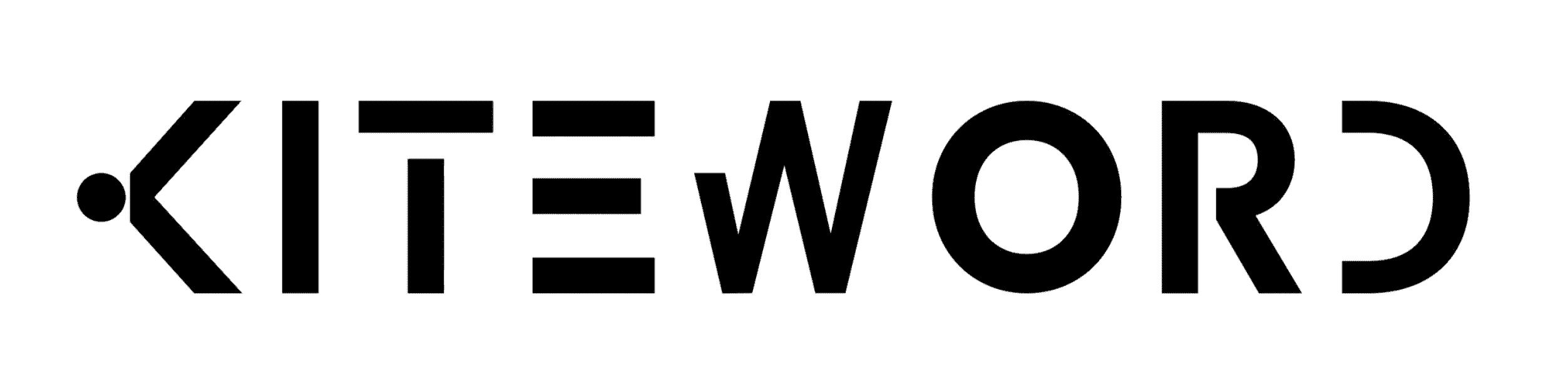- Published on
How to Easily Delete Your TikTok Account (2024 Guide)
- Authors
-
-
- Name
- Anamika
-
Introduction
Hey there! So, you’ve finally decided to part ways with TikTok, huh? Maybe you’re looking to take a digital detox, or perhaps you’re just over the endless scroll of dance challenges and viral trends. Whatever your reason, I’ve got you covered with a step-by-step guide to deleting your TikTok account. And don’t worry, I’ll keep it simple and straightforward.
- Open the TikTok App
- Head Over to Your Profile
- Open Settings
- Go to Account Settings
- Find and Select "Manage Account"
- Select "Delete Account"
- Confirm Your Decision
- Verify That's You
- Confirmation
- A Few Things to Keep in Mind
Open the TikTok App
Open the TikTok app on your phone—just tap the black icon with the white music note, and you're good to go!
Head Over to Your Profile
Once you’re in, you’ll want to navigate to your profile. Just tap the Profile icon sitting pretty at the bottom right corner of the screen. It’s the one that looks like a little person.
Open Settings
Now that you’re on your profile page, look up to the top right corner. See those three little lines stacked on top of each other? That’s your hamburger menu. Go ahead and tap it.
Go to Account Settings
From the menu that pops up, scroll down and tap on "Settings and Privacy" This will take you to a new screen with a bunch of options.
Find and Select "Manage Account"
In the "Settings and Privacy" section, look for something that says "Manage Account". Once you find it, tap on it. We’re getting closer!
Select "Delete Account"
Scroll down a bit, and you’ll see an option that says "Delete Account". This is the big one. Tap on it, but don’t worry—you’ll have a few more steps before it’s all gone.
Confirm Your Decision
TikTok isn’t going to let you go that easily. They’ll show you a screen explaining what happens when you delete your account. You’ll lose all your videos, followers, and data. Make sure you read this carefully. If you’re still sure, tap on "Continue".
Verify That's You
Depending on how you signed up for TikTok—whether it was through email, phone number, or a third-party account like Google or Facebook—you’ll need to verify your identity. TikTok will send a code to your email or phone. Enter that code when prompted.
Confirmation
You’re almost there! TikTok will ask you one last time if you’re sure you want to delete your account. If you’re ready to say goodbye, tap "Delete Account" again.
A Few Things to Keep in Mind
Your account will now be deactivated for 30 days. During this period, your profile won’t be visible to others. If you have a change of heart, you can log back in within these 30 days to reactivate your account.
If you don’t log back in within the 30-day grace period, your account will be permanently deleted. After that, there’s no turning back—you won’t be able to recover anything.
Before you hit that delete button, make sure you’ve downloaded any videos or data you want to keep. Once your account is gone, so is everything else.
And there you go! You're all set to step away from TikTok. Whether you're exploring other social media or just taking a break from screens, I hope this guide helped. Good luck, and enjoy your extra free time!